So I’ve been trying to call my Dad to try the Facetime feature on our iPhones & we couldn’t get it to work. I noticed when I called him, I had a “Facetime” button on my phone menu and thought you just push that to use it. We were both in WiFi range, but no luck. 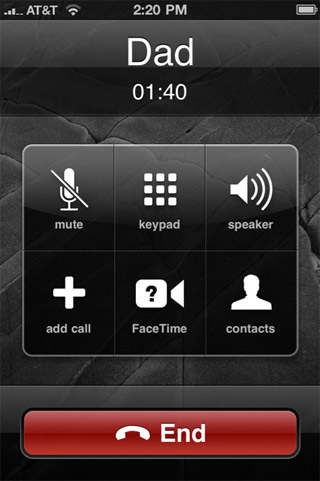 Turns out there is one little setting you need to turn on.
Turns out there is one little setting you need to turn on.
If you are on a new iPhone 4s running iOS5 or newer, its super easy Go to–>Settings, then hit the dedicated Facetime Button
If you are on an older iPhone 4 running iOS4- Its under “Settings” –> “Phone” –> Facetime –> “On”
There is a FaceTime Button you have to turn “on”
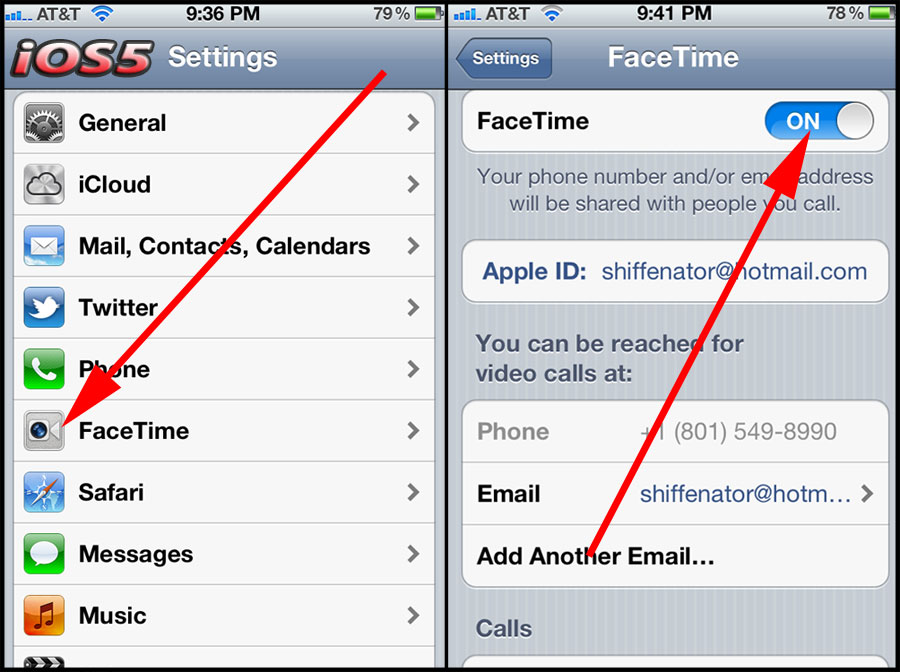 Once we both did that, we were able to connect right there during the phone call. I must say…it was pretty cool to be able to see my Dad on Maui and chat with him through my iPhone. It works in both Horizontal and Vertical modes too! Looking forward to the day that I will be able to do this over my phone service instead of just WiFi.
Once we both did that, we were able to connect right there during the phone call. I must say…it was pretty cool to be able to see my Dad on Maui and chat with him through my iPhone. It works in both Horizontal and Vertical modes too! Looking forward to the day that I will be able to do this over my phone service instead of just WiFi.
 Bonus Tip: How to take Screen Shots with your iPhone : Ever wonder how to take a screen shot of whatever was on your iPhone? No Problemo: Simply tap your home button and on/off button at the same time. If you do it right, you will get a white “flash” and a screen shot is sent to “photos. 🙂
Bonus Tip: How to take Screen Shots with your iPhone : Ever wonder how to take a screen shot of whatever was on your iPhone? No Problemo: Simply tap your home button and on/off button at the same time. If you do it right, you will get a white “flash” and a screen shot is sent to “photos. 🙂















Very cool Michael… So let me get this strait, for Facetime, you place a call via regular phone service, if you are also connected on WiFi then you can activate Facetime. Hmmm I was under the impression it was via cell network… Thanks for the screenshot feature, I had no idea that existed, pretty good…
iPhone gadgets you might enjoy:
http://ardrone.parrot.com/parrot-ar-drone/en
Available in the US this coming September…
@ Alex- You both have to have a WiFi Connection. I think you can call direct with the Facetime Button too, as long as you are both in WiFi Range. Looking forward to more of my friends getting it so I can talk with them. I only know of a few people, yourself included that have them
How sweet you both have the same smile and look so happy to see each other.
We were Kjersti – adding facial expressions to our phone conversation was a lot of fun.
best advice i have ever herd be for thanks
I want to face time
I’m in South America so I have my iPhone on airplane setting to avoid outrageous roaming charges. I do have wi-fi however. How can I use facetime without the phone being on? The facetime menu only seems available after I make a call. On my iPod Touch it is available directly since there is no phone. Please advise as I would like to use facetime with my son.
Thanks!
Thank you for the bonus tip on capturing a screen…worked the first time I tried..most awesome!!! …and I found you by Googling "how to set up FaceTime on iPhone4." You have done some amazing things this past year and it is obvious you have made a huge difference in the lives of many! That’s quite a beautiful legacy!! I look forward to continued visits to your blog! Thank you Michael!
Couldn’t get FaceTime working.
Then I found your web page, followed you instructions and I was up and running in a blink of an eye. Thanks. 🙂
To use FaceTime when you are not in a call you just go to your contacts screen. If you enabled FaceTime as in this blog then there will be a button there. No cell service is required, I’ve even used it without a SIM.
Thank you. So simple!
Now I’ll check out you photo info!
pk
Thanks so much for saving me so much time, illustrating how simple this is.
Iit takes a photographer to know this
whew!! thank u so much!!
Hi Michael,
Thanks for your useful blog, you are great! happy new year,
Monique
thanks so much, worked out perfectly
Thanks for the help and advice
I previously used a number to register FaceTime , I have changed the number , but I cannot get it verified
Now my FaceTime is nOt working
What do I do
i have done all of this and i keep gettting this message that i have to select a wi fi network and i keep selecting mine but it just won’t go thru, I have a verizion MiFi box and was told by verizion that it should work, HELP! any sugestions??
Hi Mike!
Thanks for your heip
It’s nice to see good people out there
I haven’t been on settings,but just got iphone4 and have hit something so that when I call my son,my face picture pops up(however I am) I want to get it off,but everytime I try,I end up sending him another one.
Help,newbie with this. THE HORROR
Very cool. Thanks for the info.
Patricia